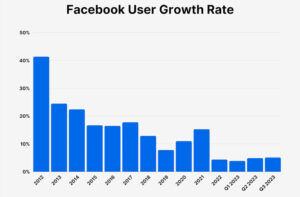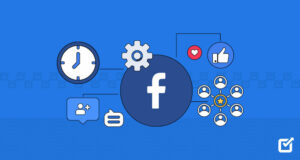You need to update your Facebook privacy settings.
Facebook has faced numerous privacy issues, including the injection of third-party purchases into News Feeds, the Cambridge Analytica scandal, and concerns over facial recognition.
Despite these issues, Facebook remains highly used, with many users considering leaving at some point.
Make these key changes to your Facebook privacy settings to improve account security. If you prefer to delete your Facebook account, refer to our guide for instructions.
1. Remove Your Personal Information
When you created your Facebook profile, you provided details such as your phone number, hometown, school, and relationship status.
This information can be used for identity theft. For instance, a hacker could use your high school details to answer security questions and access your bank account. Facebook might also have automatically filled in some of this information from your photos and posts.
To remove this information, go to your profile, click “About” under your name and timeline photo, and delete each entry by clicking the three-dot icon next to it.
If you used your real email and phone number, Facebook and advertisers can link your account to these. Consider using a masked email address and ensure your email is visible only to you (“Only Me”) and hidden from your timeline.
2. Control Who Can See Your Information
Review your Facebook friends list and ensure you know everyone. Only people you trust should see your posts. Watch for bot or fake accounts sending friend requests.
From your Facebook profile, click “View As” to see what is visible to the public. Ensure no unwanted public posts are visible.
To prevent search engines from linking to your profile, go to Facebook privacy settings. Click your profile picture icon, select “Settings & privacy,” then “Settings,” and “Privacy.” Under “How people find and contact you,” set “Do you want search engines outside of Facebook to link to your profile” to “No.”
Remember, your information might still appear on search engines via other sources like data brokers. Consult our guide on these companies and follow our opt-out guides to remove your name from their databases.
3. Limit Your Audience in Facebook Privacy Settings
To restrict your posts to people you know, access Facebook Privacy Shortcuts.
Click your profile picture icon, select “Settings & privacy,” then “Settings.”
Next, click “Privacy.”
Ensure that only Friends can see your future posts by adjusting the settings accordingly. To limit visibility of past posts, click “Limit Past Posts.”
To reduce unwanted friend requests, set the option to “Friends of friends” in your privacy settings.
4. Control Tagging
In Facebook privacy settings, go to “Profile and tagging.”
Set it so only Friends can post on your timeline and see posts others make about you. Disable the option that allows others to share your posts to their stories.
Ensure only Friends can see posts you’ve been tagged in.
Enable the Review feature in your privacy settings to approve tags before they appear on your timeline.
5. Remove Access to Third-Party Apps
When logging into apps like Spotify or Instagram with Facebook, these apps gain access to your Facebook information, such as your birthday and friends list.
Go to “Settings,” then “Apps and Websites.” Remove any apps or sites you no longer use or trust.
In Preferences, turn off Game and App Notifications to stop receiving game updates and requests from friends.
6. Opt-Out of Interest-Based Ads
To opt out of interest-based ads, go to “Settings” and click on “Ads.”
Click “Ad Settings” and adjust each category.
Start with “Data from partners.” Turn off the option that allows Meta ad partners to receive information about your activity on their sites and apps. Click “Confirm.”
In “Ad settings,” click “Categories used to reach you.” Turn off options that let advertisers target you based on specific profile information, such as school or job title.
Under “Other categories,” turn off information like your birthday or travel frequency that advertisers might use.
Click “Audience-based advertising” to review and manage the audiences you’re included in by advertisers.
In “Ads shown off of Meta,” turn off the feature that lets Meta show ads in other apps.
Click “Social Interactions” to stop friends from seeing your interactions with ads.
Finally, go to “Off-Facebook activity,” clear your history, and disconnect future activity to prevent sharing your actions on other sites with Facebook.
7. Remove Your Activity Data
In Facebook privacy settings, edit your activity record to hide or delete specific content. Remove tags from other people’s posts and hide posts from your timeline via the Activity Log.
Click your profile picture icon, select “Settings & privacy,” and then “Activity log.”
8. Protect Yourself on Messenger
To turn off contact syncing, open the Messenger app, go to settings, and select “Phone contacts.” Ensure “Upload contacts” is turned off.
9. Turn on Two-Factor Authentication
Go to “Security and login” and set “Two-factor authentication” to “On.”
This will require authentication whenever logging in from a new device or browser.
Facebook Privacy Settings Can Keep You Safe
We use Facebook for various purposes, including staying in touch with friends, finding local events, and networking for jobs or roommates. These 9 privacy settings tips can help you protect your information while keeping your account active.
Your privacy is your own. You should not have to share all your personal data simply because a company suggests it.